Overview
Thanks for purchased "Master Addons for Visual Composer WordPress Plugin". You will find all about plugin informations in this documentation. If you need extended help or find any bug please don't hesitate to contact us 24/7 or you can use our Support Forums. If you like our WordPress themes / plugins please drop your comments and rate our items.
Master Addons; comes with awesome & unique 30+ Visual Composer elements, 110+ predefined templates and works with Visual Composer WordPress Plugin in any page or (any post types). Master Addons uses extended module structure. By this way you can activate modules, deactivate modules, use only specific modules in one central section.
When you click to All files and documentation link from the codecanyon.net download section. You'll be able to download all plugin and plugin related files as single zip file. So you should unzip/extract the zip file to your computer first. Because the zip file contains main plugin file, a free WordPress theme, documentation, xml contents. Instead of download all files you can download "installable WordPress file" only. Then you'll be get only installable plugin to your computer.
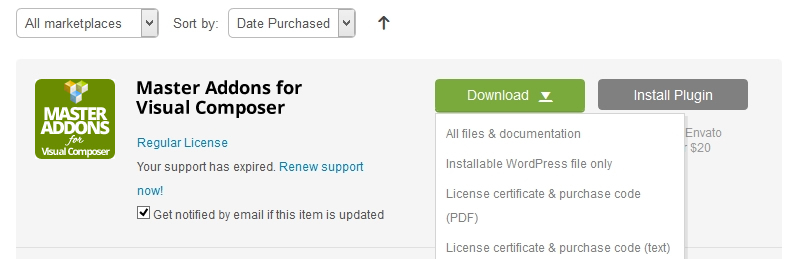
1. Installation
Before the begin install "Master Addons" you should have to puchased, installed and activated Visual Composer and Master Addons. Because our addons will be works within Visual Composer. The first thing you need to do when you want to install plugin is to login to your site admin panel.
Once there, go to Appearance -> Plugins. section and install you purchased and downloaded Master Addons for Visual Composer WordPress Plugin via plugin installer.
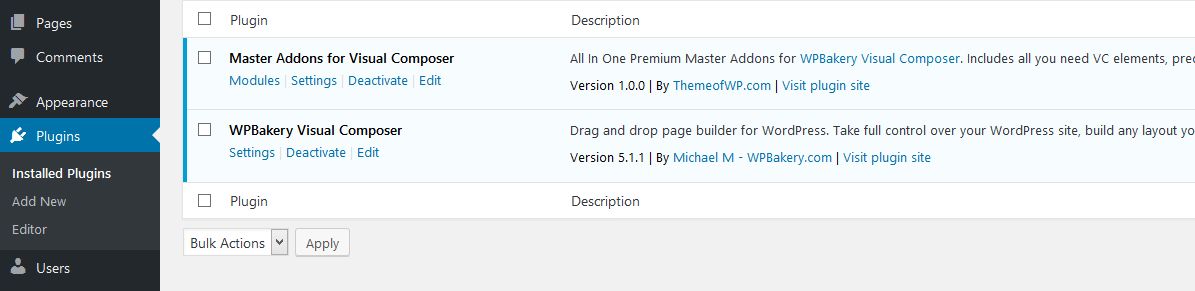
Then you should activated the Master Addons
2. Usage
After the install & Activate process you'll see the "Master Addons" menu and icon on your left side admin panel. You can access module status, activate, deactivate any module, updates, change logs, templates in this section.
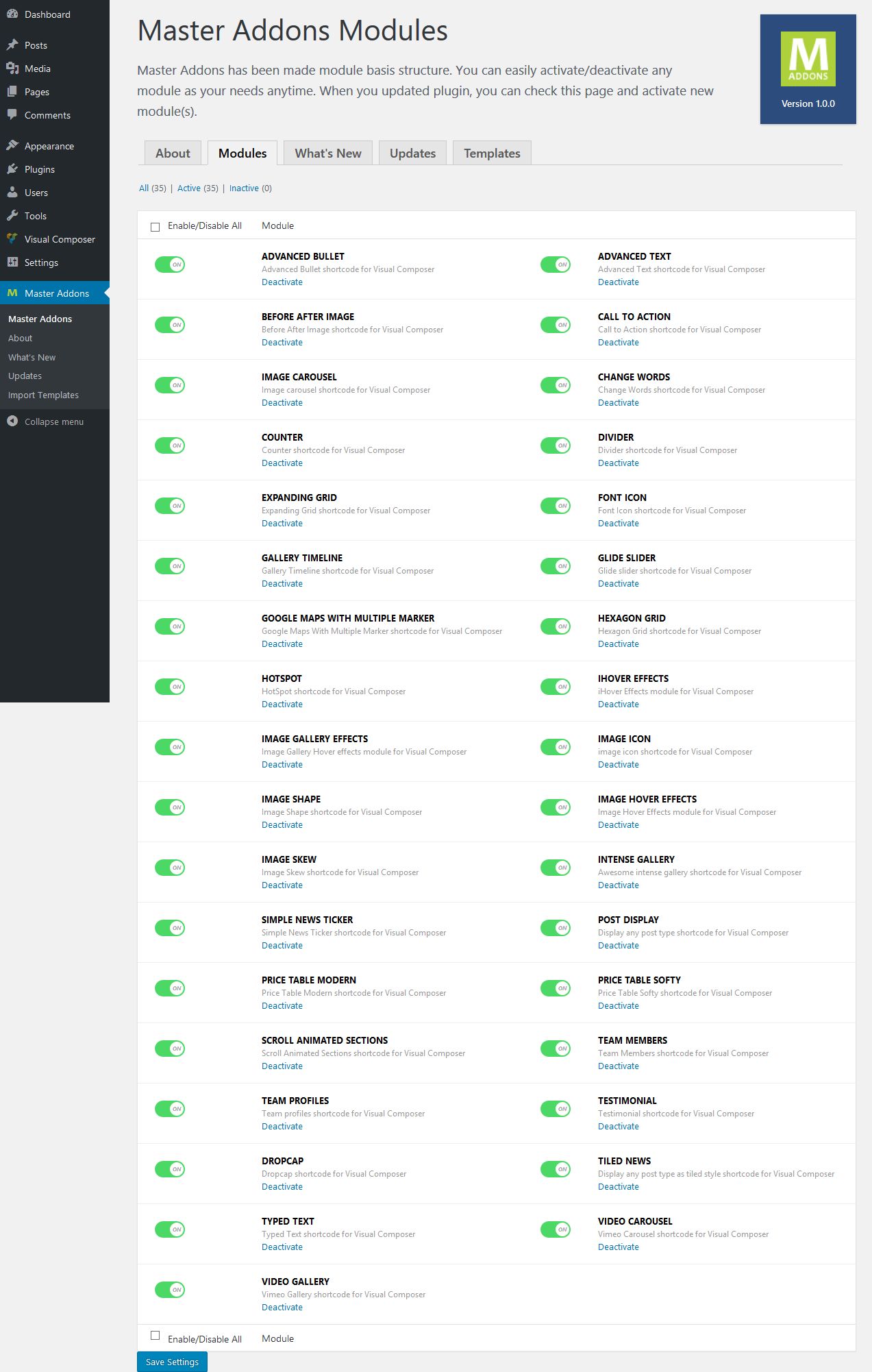
When you click to add new page in "Visual Composer" mode, you'll see the add new element button. Click to add element button and you'll be able to see all elements and esspecially you'll see the Master Addons tab. If you click to this tab pop up screen will be filter only Master Addons.
You can only use any module as your needs. For example maybe you don't want to use all modules. You can upload only which one would you like to use. Or maybe you can deactivate the modules and you can use only you needed modules.
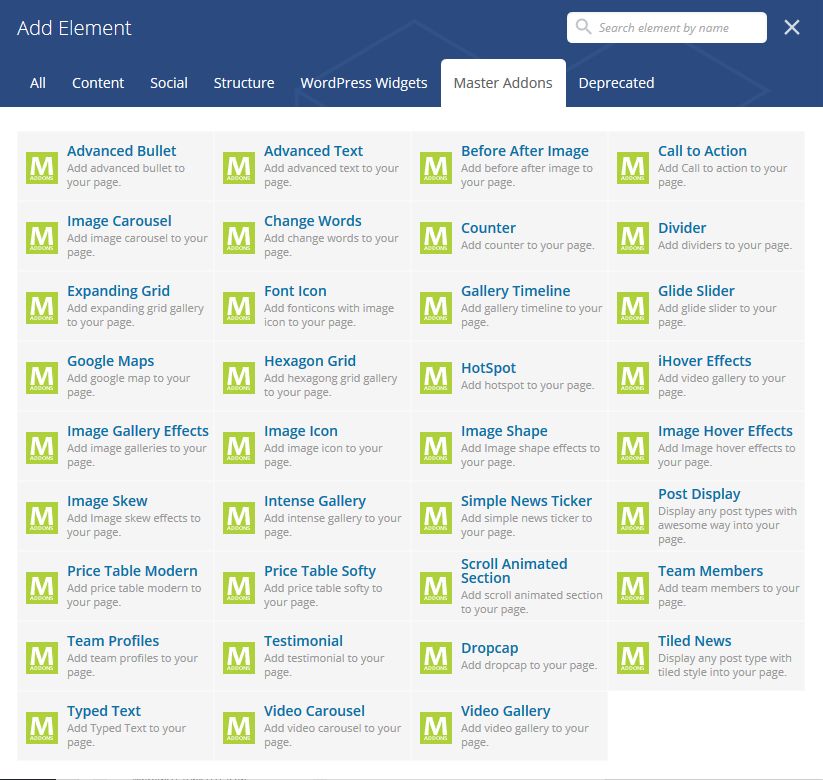
Also you can use Predefined Templates in the template section. You'll be find predefined templates, templates Visual Composer shortcodes in the plugin templates. For example if you want to use predefined templates simply click to the templates icon, click to the "Default Templates" tab and then find the predefined templates bundled in the Master Addons plugin.
Master Addons comes with a lot of predefined templates for you. And you'll be able to use them with one click in the Templates section.

6. Support & Extended Things
Thanks for purchased theme / plugin but please remember you have purchased a very affordable theme / plugin and you have not paid for a full-time web design agency. Usually we will help with small tweaks, but these requests will be put on a lower priority due to their nature.
Support for my items includes:
- Responding to questions or problems regarding the item and its features
- Fixing bugs and reported issues
- Providing updates to ensure compatibility with new software versions
Item support does not include:
- Customization and installation services
- Support for third party software and plug-ins/themes
Before seeking support, please...
- Make sure your question is a valid item Issue and not a customization request.
- Make sure you have read through the documentation and any related video guides before asking support on how to accomplish a task.
- Make sure to double check the item FAQs.
- If you have customized your item and now have an issue, back-track to make sure you didn't make a mistake. If you have made changes and can't find the issue, please provide us with your changelog.
- Almost 80% of the time we find that the solution to people's issues can be solved with a simple "Google Search". You might want to try that before seeking support. You might be able to fix the issue yourself much quicker than we can respond to your request.
- Make sure to state the name of the item you are having issues with when requesting support via our Support Forums.