Overview
Thanks for purchased "Minimalist Audio Player Addon for WPBakery Page Builder". You will find all about plugin informations in this documentation. If you need extended help or find any bug please don't hesitate to contact us 24/7 or you can use our Support Forums. If you like our WordPress themes / plugins please drop your comments and rate our items.
1. Installation
Before the begin install "Minimalist Audio Player Addon" you should have to puchased, installed and activated WPBakery Page Builder and Minimalist Audio Player Addon. Because our addons will be works in WPBakery Page Builder. The first thing you need to do when you want to install plugin is to login to your site admin panel.
Once there, go to Appearance -> Plugins. section and install you purchased and downloaded Minimalist Audio Player Addon for WPBakery Page Builder via plugin installer.

Then you should activate the Minimalist Audio Player Addon
2. Usage
Minimalist Audio Player Addon has very simple usage. When create a page with WPBakery Page Builder, click to add element icon "+"
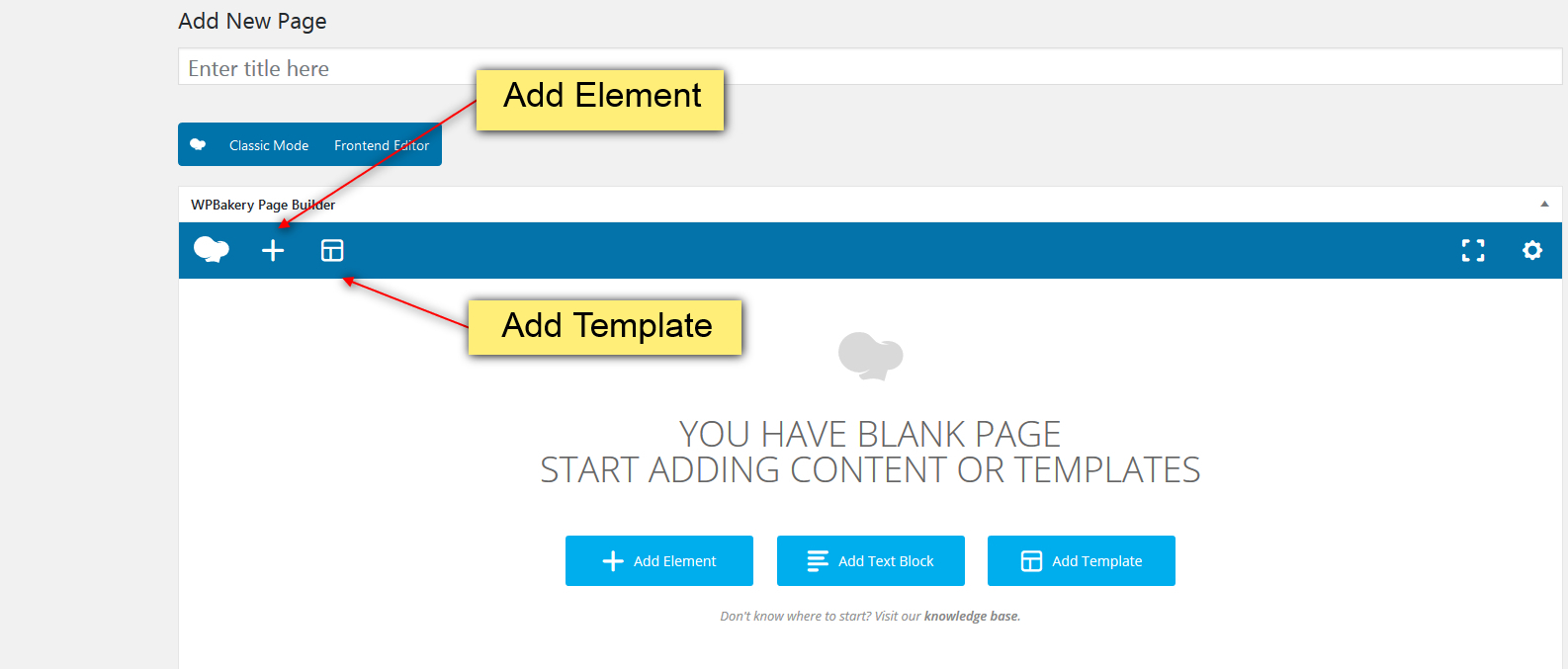
You'll see the "Minimalist Audio Player" button.
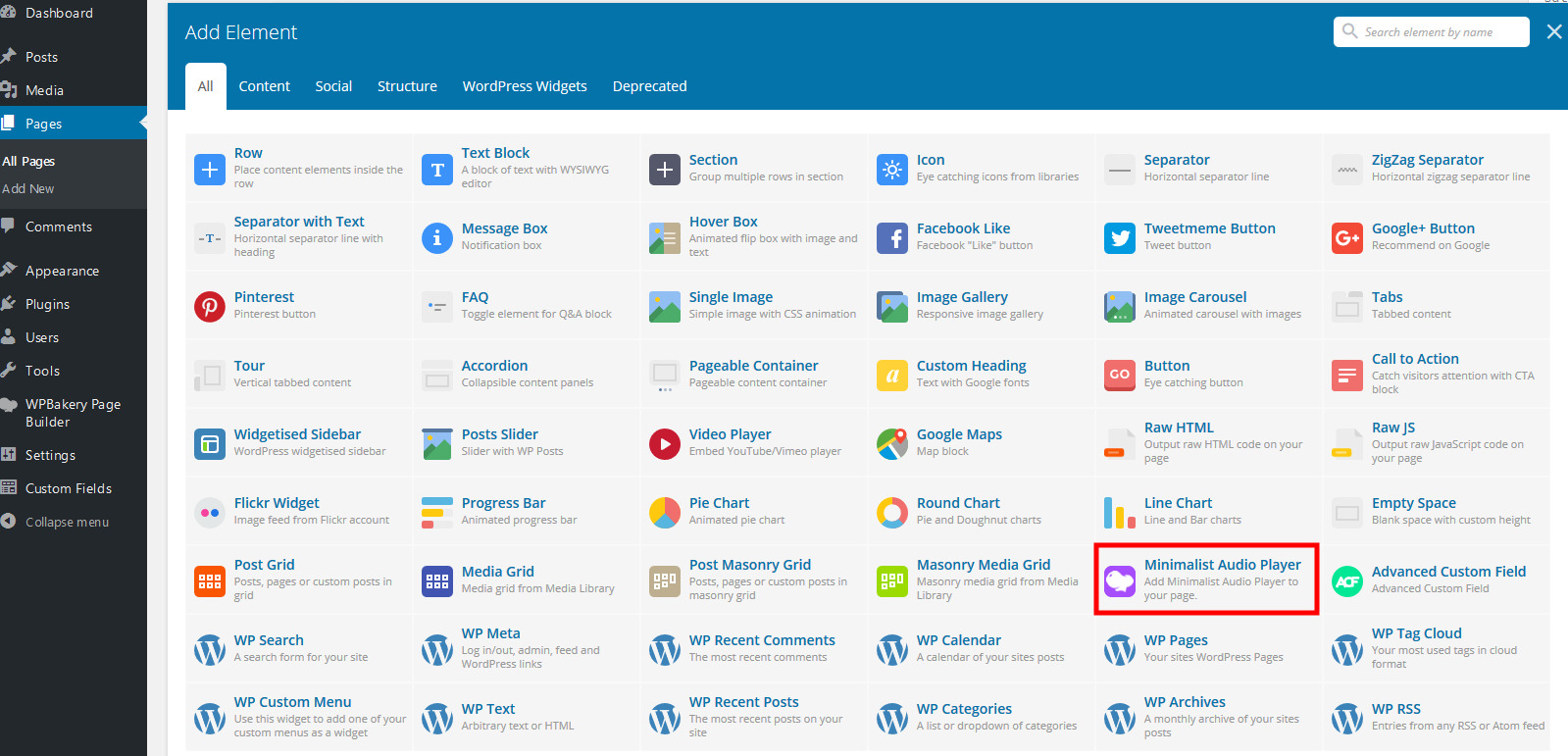
When click to the "Minimalist Audio Player" icon, Minimalist Audio Player Settings" popup will opened and you will be able to define options. Then you can add new audio item click with "+" icon like the screenshot.
Define necessary fields for the audio as your needs. Finally don't forget to save your page with "Save" button and that's it.
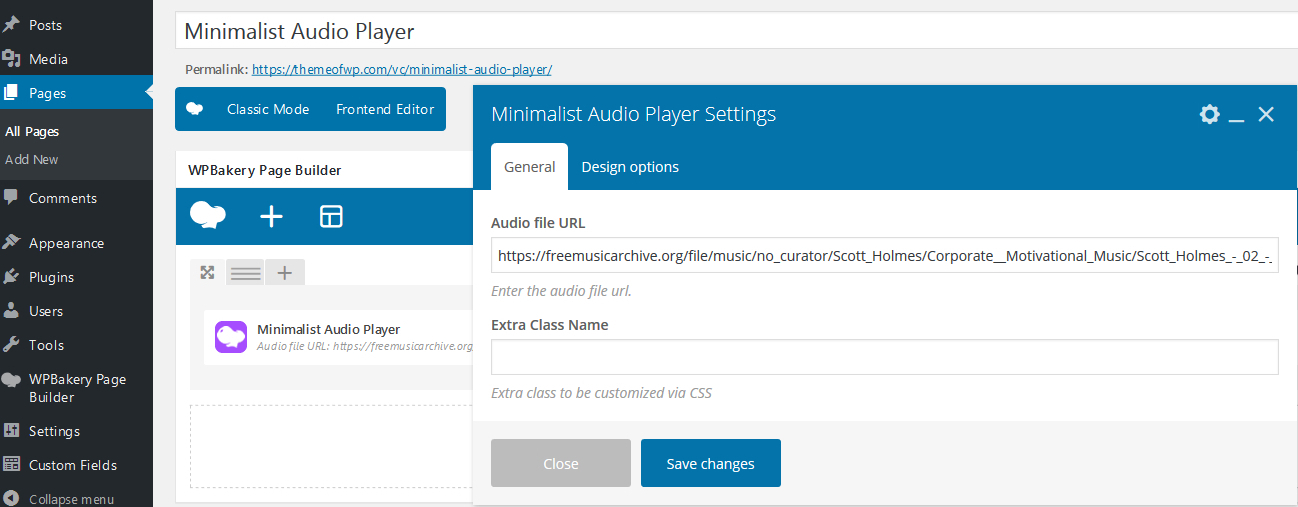
Also, you can kick start with the predefined "Templates" icon "![]() " you'll see the predefined templates and you can use them with one click.
" you'll see the predefined templates and you can use them with one click.
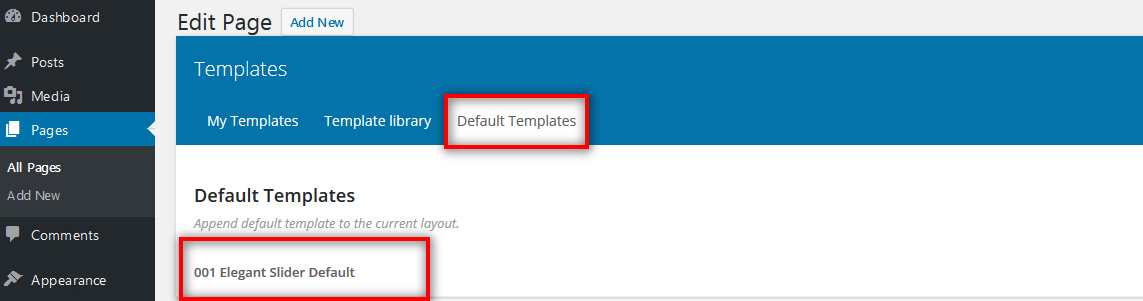
6. Support & Extended Things
Thanks for purchased theme / plugin but please remember you have purchased a very affordable theme / plugin and you have not paid for a full-time web design agency. Usually we will help with small tweaks, but these requests will be put on a lower priority due to their nature.
Support for my items includes:
- Responding to questions or problems regarding the item and its features
- Fixing bugs and reported issues
- Providing updates to ensure compatibility with new software versions
Item support does not include:
- Customization and installation services
- Support for third party software and plug-ins/themes
Before seeking support, please...
- Make sure your question is a valid item Issue and not a customization request.
- Make sure you have read through the documentation and any related video guides before asking support on how to accomplish a task.
- Make sure to double check the item FAQs.
- If you have customized your item and now have an issue, back-track to make sure you didn't make a mistake. If you have made changes and can't find the issue, please provide us with your changelog.
- Almost 80% of the time we find that the solution to people's issues can be solved with a simple "Google Search". You might want to try that before seeking support. You might be able to fix the issue yourself much minimalister than we can respond to your request.
- Make sure to state the name of the item you are having issues with when requesting support via our Support Forums.