Overview
Thanks for purchased "Elegant Mega Addons for Visual Composer WordPress Plugin". You will find all about plugin informations in this documentation. If you need extended help or find any bug please don't hesitate to contact us 24/7 or you can use our Support Forums. If you like our WordPress themes / plugins please drop your comments and rate our items.
Elegant Mega Addons; comes with awesome & unique 70+ Visual Composer elements and works with Visual Composer WordPress Plugin in any page or (any post types). Elegant Mega Addons uses extended module structure. By this way you can activate modules, deactivate modules, use only specific modules in one central section.
When you click to All files and documentation link from the codecanyon.net download section. You'll be able to download all plugin and plugin related files as single zip file. So you should unzip/extract the zip file to your computer first. Because the zip file contains main plugin file, a free WordPress theme, documentation, xml contents. Instead of download all files you can download "installable WordPress file" only. Then you'll be get only installable plugin to your computer.

1. Installation
Before the begin install "Elegant Mega Addons" you should have to purchase, install, and activated Visual Composer and Elegant Mega Addons. Because our addons will be works within Visual Composer. The first thing you need to do when you want to install the plugin is to log in to your site admin panel.
Once there, go to Appearance -> Plugins. section and install you purchased and downloaded Elegant Mega Addons for Visual Composer WordPress Plugin via plugin installer.

Then you should activate the Elegant Mega Addons
2. Usage
After the install & Activate process you'll see the "Elegant Mega Addons" menu and icon on your left side admin panel. You can check, activate, deactivate, and set some settings under this section.
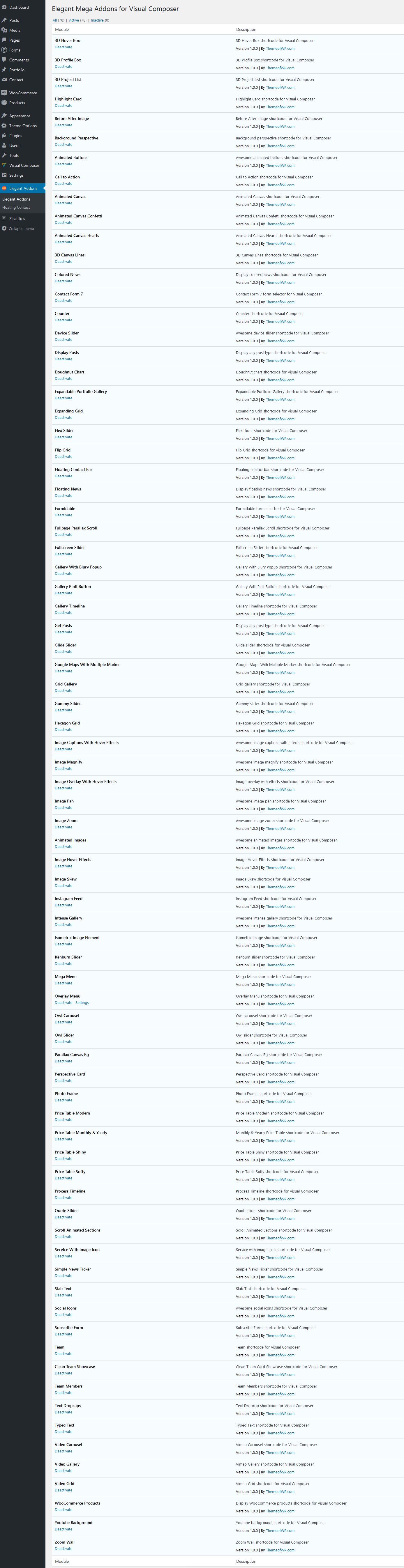
When you click to add a new page in Visual Composer mode, you'll see the add new element button. Click to add element button and you'll be able to see all elements and especially you'll see the Elegant Mega Addons tab. If you click on this tab pop up screen will be filtered only Elegant Mega Addons.
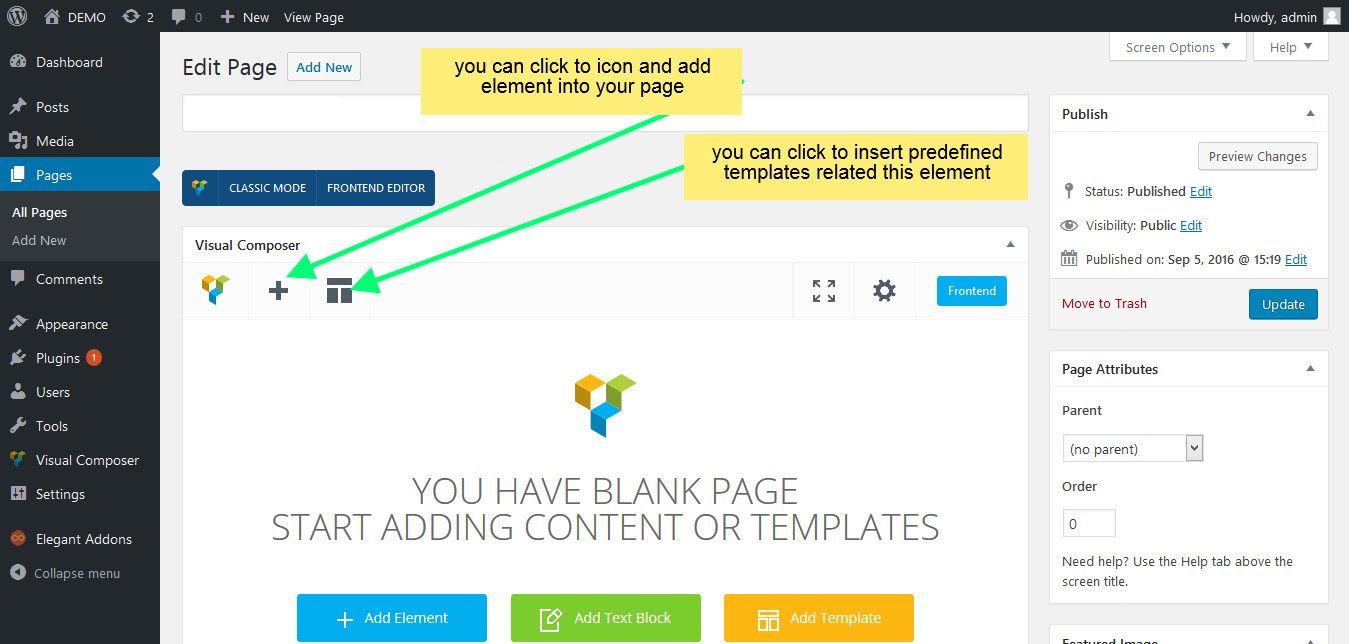
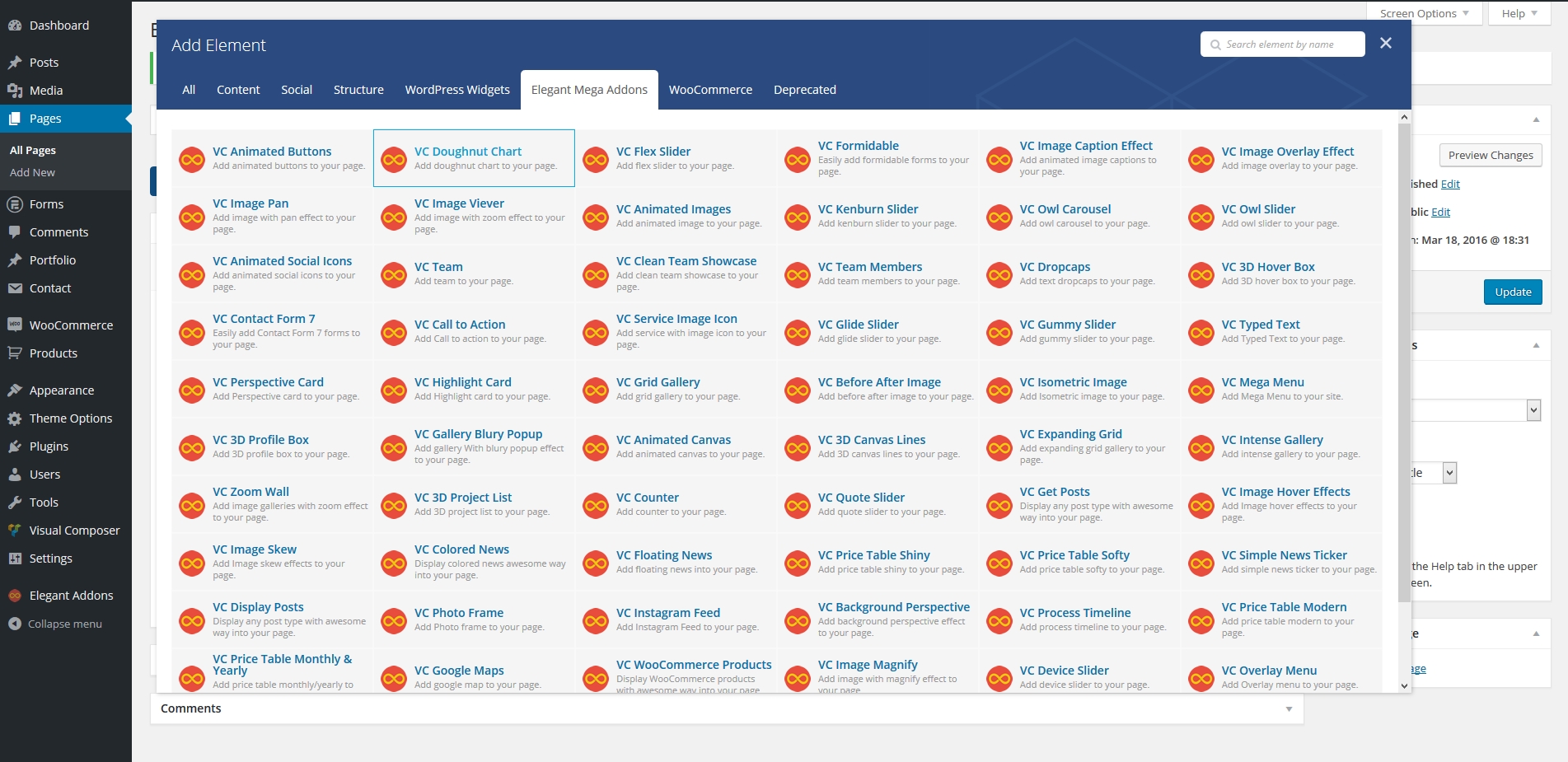
ELEGANT MEGA MODULES
- Animated Buttons Add animated buttons to your page.
- Doughnut Chart Add doughnut chart to your page.
- Flex Slider Add flex slider to your page.
- Formidable Easily add formidable forms to your page.
- Image Caption Effect Add animated image captions to your page.
- Image Overlay Effect Add image overlay to your page.
- Image Pan Add image with pan effect to your page.
- Image Viever Add image with zoom effect to your page.
- Animated Images Add animated image to your page.
- Kenburn Slider Add kenburn slider to your page.
- Owl Carousel Add owl carousel to your page.
- Owl Slider Add owl slider to your page.
- Animated Social Icons Add animated social icons to your page.
- Team Add team to your page.
- Clean Team Showcase Add clean team showcase to your page.
- Team Members Add team members to your page.
- Dropcaps Add text dropcaps to your page.
- 3D Hover Box Add 3D hover box to your page.
- Contact Form 7 Easily add Contact Form 7 forms to your page.
- Call to Action Add Call to action to your page.
- Service Image Icon Add service with image icon to your page.
- Glide Slider Add glide slider to your page.
- Gummy Slider Add gummy slider to your page.
- Typed Text Add Typed Text to your page.
- Perspective Card Add Perspective card to your page.
- Highlight Card Add Highlight card to your page.
- Grid Gallery Add grid gallery to your page.
- Before After Image Add before after image to your page.
- Isometric Image Add Isometric image to your page.
- Mega Menu Add Mega Menu to your site.
- 3D Profile Box Add 3D profile box to your page.
- Gallery Blury Popup Add gallery With blury popup effect to your page.
- Animated Canvas Add animated canvas to your page.
- 3D Canvas Lines Add 3D canvas lines to your page.
- Expanding Grid Add expanding grid gallery to your page.
- Intense Gallery Add intense gallery to your page.
- Zoom Wall Add image galleries with zoom effect to your page.
- 3D Project List Add 3D project list to your page.
- Counter Add counter to your page.
- Quote Slider Add quote slider to your page.
- Get Posts Display any post type with awesome way into your page.
- Image Hover Effects Add Image hover effects to your page.
- Image Skew Add Image skew effects to your page.
- Colored News Display colored news awesome way into your page.
- Floating News Add floating news into your page.
- Price Table Shiny Add price table shiny to your page.
- Price Table Softy Add price table softy to your page.
- Simple News Ticker Add simple news ticker to your page.
- Display Posts Display any post type with awesome way into your page.
- Photo Frame Add Photo frame to your page.
- Instagram Feed Add Instagram Feed to your page.
- Background Perspective Add background perspective effect to your page.
- Process Timeline Add process timeline to your page.
- Price Table Modern Add price table modern to your page.
- Price Table Monthly & Yearly Add price table monthly/yearly to your page.
- Google Maps Add google map to your page.
- WooCommerce Products Display WooCommerce products with awesome way into your page.
- Image Magnify Add image with magnify effect to your page.
- Device Slider Add device slider to your page.
- Overlay Menu Add Overlay menu to your page.
- Floating Contact Bar Add floating contact bar to your page.
You'll find predefined elements, templates Visual Composer shortcodes in the plugin templates. For example, if you want to use drop caps simply click to the templates icon, click to the "Default Templates" tab and then find the predefined elements or templates bundled in the Elegant Mega Addons plugin.
As previously we said; you can only use any module as your needs. For example, maybe you don't want to use all modules that's okay. You can upload only which one would you like to use. Or maybe you can deactivate the modules and you can use only your needed modules.
6. Support & Extended Things
Thanks for purchasing the theme/plugin but please remember you have purchased a very affordable theme/plugin and you have not paid for a full-time web design agency. Usually, we will help with small tweaks, but these requests will be put on a lower priority due to their nature.
Support for my items includes:
- Responding to questions or problems regarding the item and its features
- Fixing bugs and reported issues
- Providing updates to ensure compatibility with new software versions
Item support does not include:
- Customization and installation services
- Support for third party software and plug-ins/themes
Before seeking support, please...
- Make sure your question is a valid item Issue and not a customization request.
- Make sure you have read through the documentation and any related video guides before asking for support on how to accomplish a task.
- Make sure to double-check the item FAQs.
- If you have customized your item and now have an issue, back-track to make sure you didn't make a mistake. If you have made changes and can't find the issue, please provide us with your changelog.
- Almost 80% of the time we find that the solution to people's issues can be solved with a simple "Google Search". You might want to try that before seeking support. You might be able to fix the issue yourself much quicker than we can respond to your request.
- Make sure to state the name of the item you are having issues with when requesting support via our Support Forums.