Overview
Thanks for purchased "3D Hover Box Addon for Visual Composer WordPress Plugin". You will find all about plugin informations in this documentation. If you need extended help or find any bug please don't hesitate to contact us 24/7 or you can use our Support Forums. If you like our WordPress themes / plugins please drop your comments and rate our items.
1. Installation
Before the begin install "3D Hover Box Addon" you should have to puchased, installed and activated Visual Composer and 3D Hover Box Addon. Because our addons will be works in Visual Composer. The first thing you need to do when you want to install plugin is to login to your site admin panel.
Once there, go to Appearance -> Plugins. section and install you purchased and downloaded 3D Hover Box Addon for Visual Composer WordPress Plugin via plugin installer.
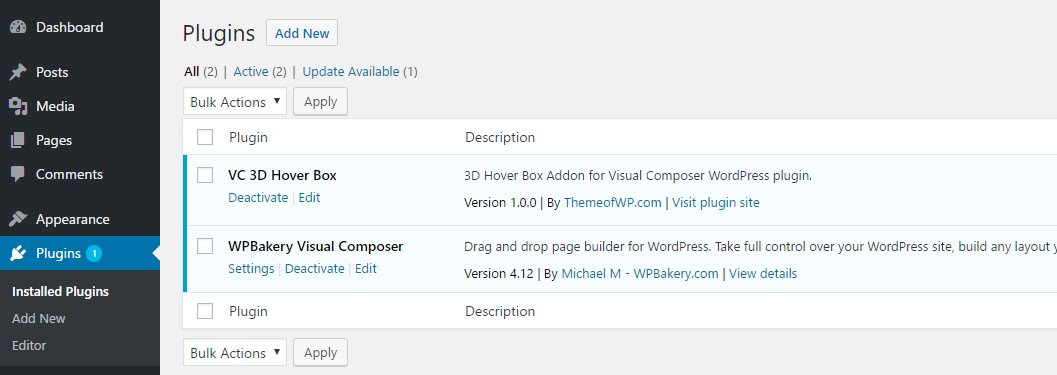
Then you should activate the 3D Hover Box Addon
2. Usage
3D Hover Box Addon has very simple usage. When create a page with Visual Composer, click to add element icon "+"
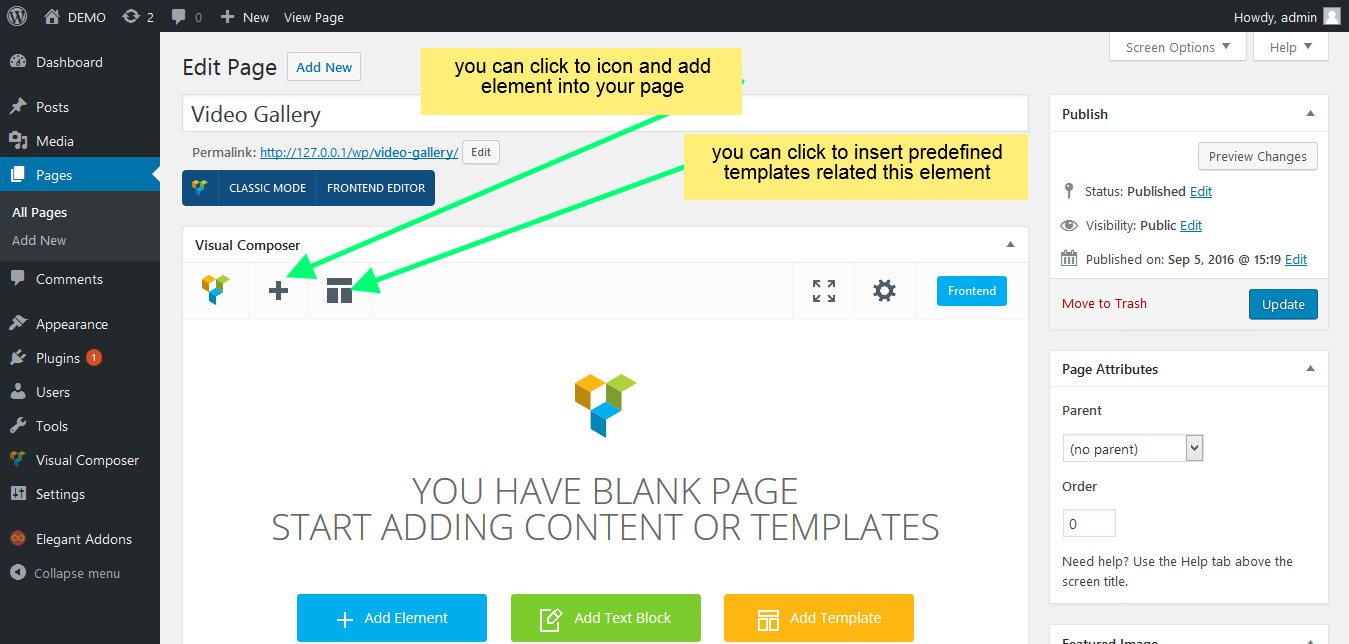
You'll see the "3D Hover Box" button. When you click it a 3d hover box element will be added.

When click to the "3D Hover Box" icon, "3D Hover Box Settings" popup will opened and you will be able to define options. Then you'll be able to add sub element into your page and you'll see the addon settings.
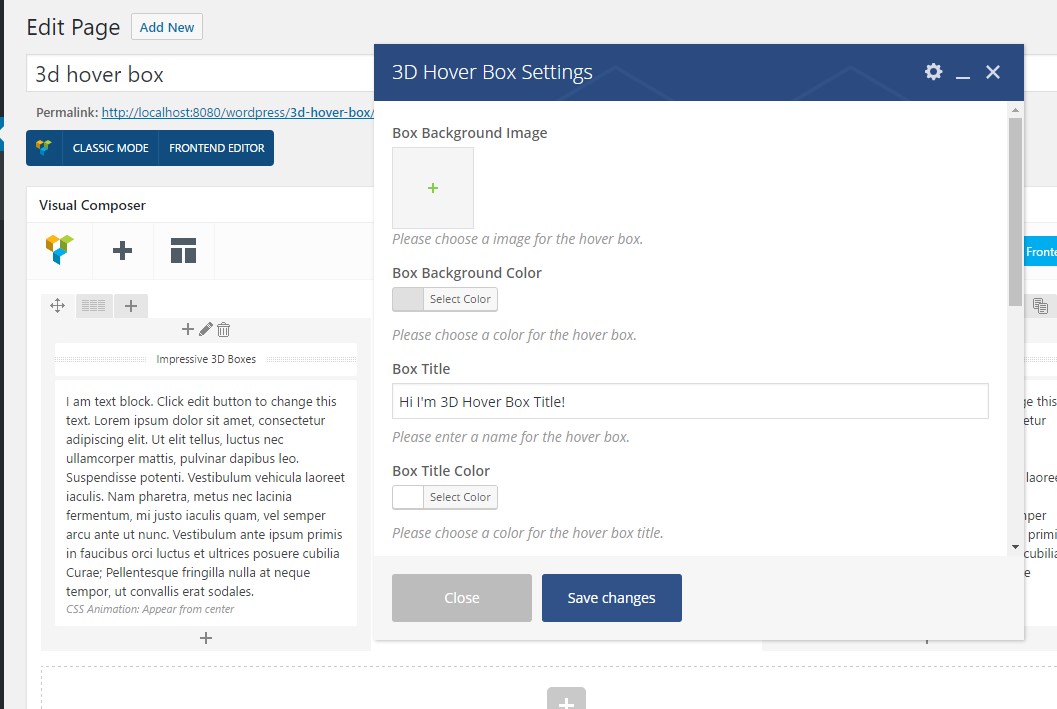
When click to to add sub element icon you'll see the same element settings within the popup window. You can define setting in this popup screen.
Here is the our demo screen about the frontend.
Live Demo
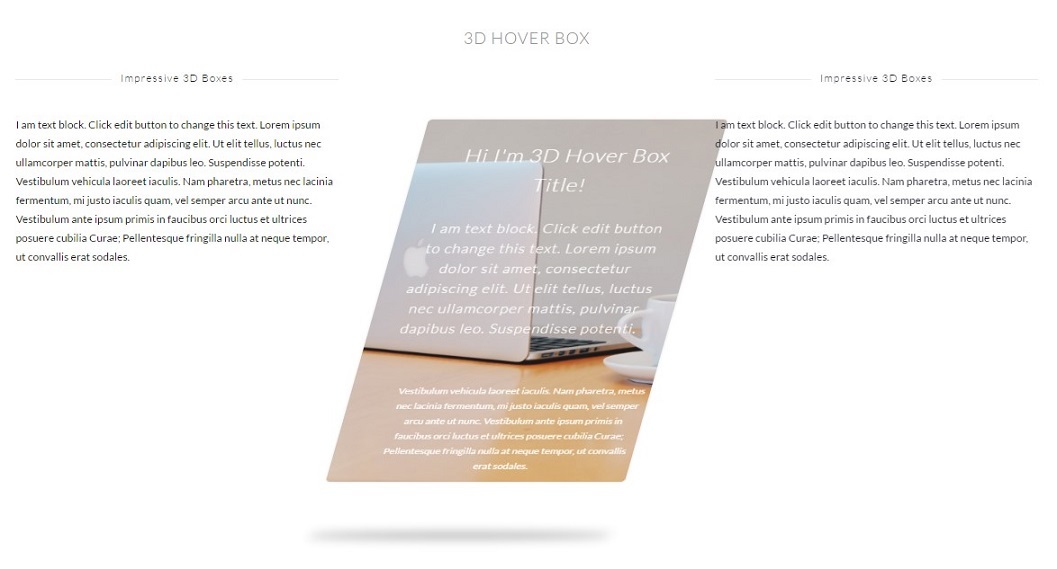
6. Support & Extended Things
Thanks for purchased theme / plugin but please remember you have purchased a very affordable theme / plugin and you have not paid for a full-time web design agency. Usually we will help with small tweaks, but these requests will be put on a lower priority due to their nature.
Support for my items includes:
- Responding to questions or problems regarding the item and its features
- Fixing bugs and reported issues
- Providing updates to ensure compatibility with new software versions
Item support does not include:
- Customization and installation services
- Support for third party software and plug-ins/themes
Before seeking support, please...
- Make sure your question is a valid item Issue and not a customization request.
- Make sure you have read through the documentation and any related video guides before asking support on how to accomplish a task.
- Make sure to double check the item FAQs.
- If you have customized your item and now have an issue, back-track to make sure you didn't make a mistake. If you have made changes and can't find the issue, please provide us with your changelog.
- Almost 80% of the time we find that the solution to people's issues can be solved with a simple "Google Search". You might want to try that before seeking support. You might be able to fix the issue yourself much quicker than we can respond to your request.
- Make sure to state the name of the item you are having issues with when requesting support via our Support Forums.