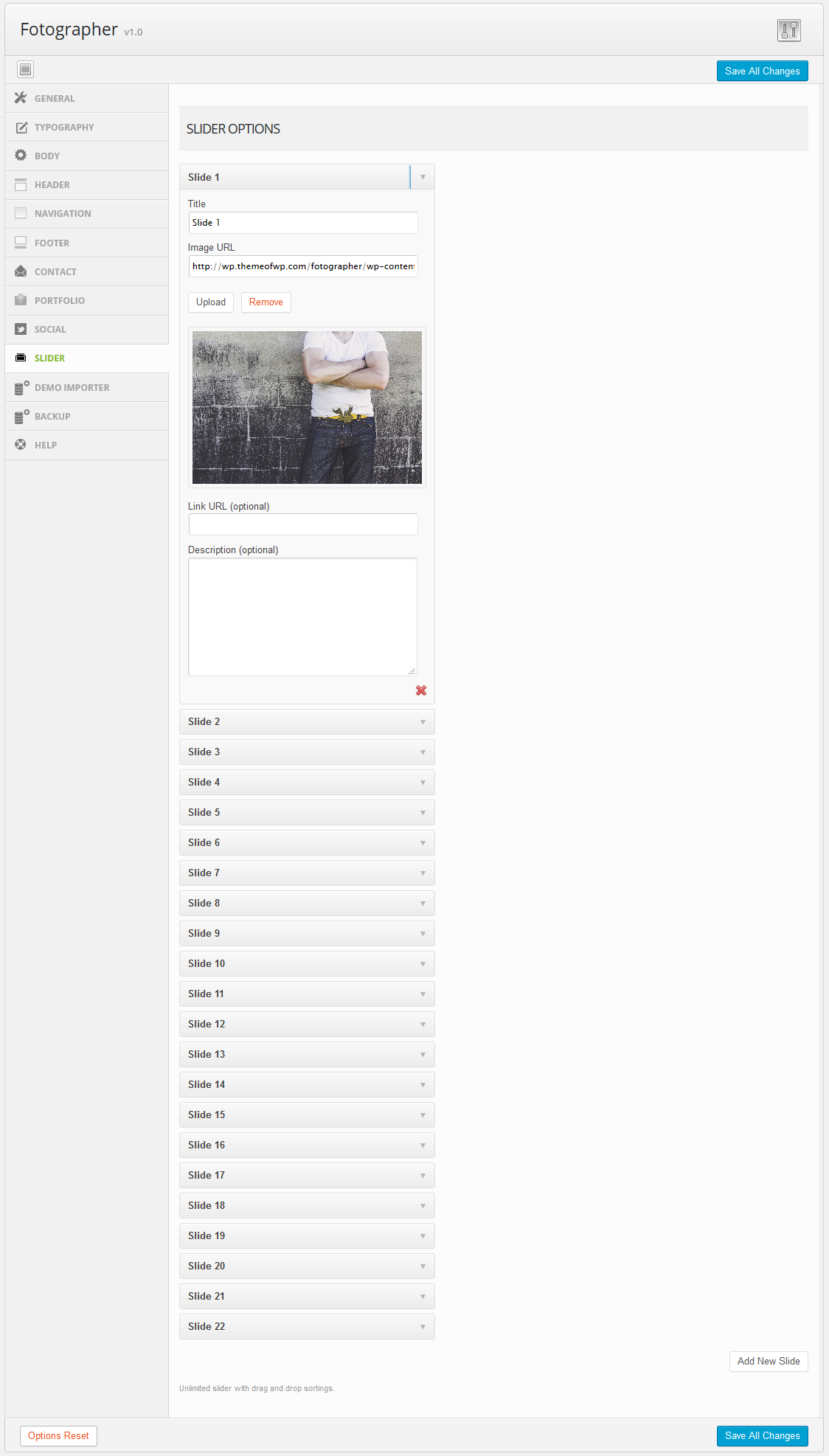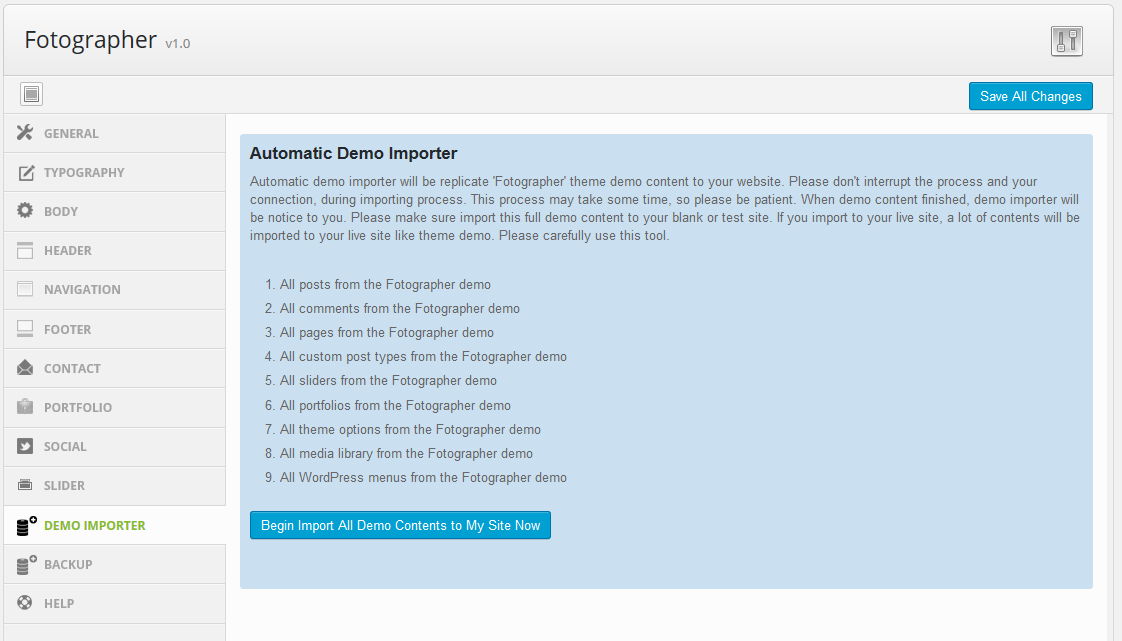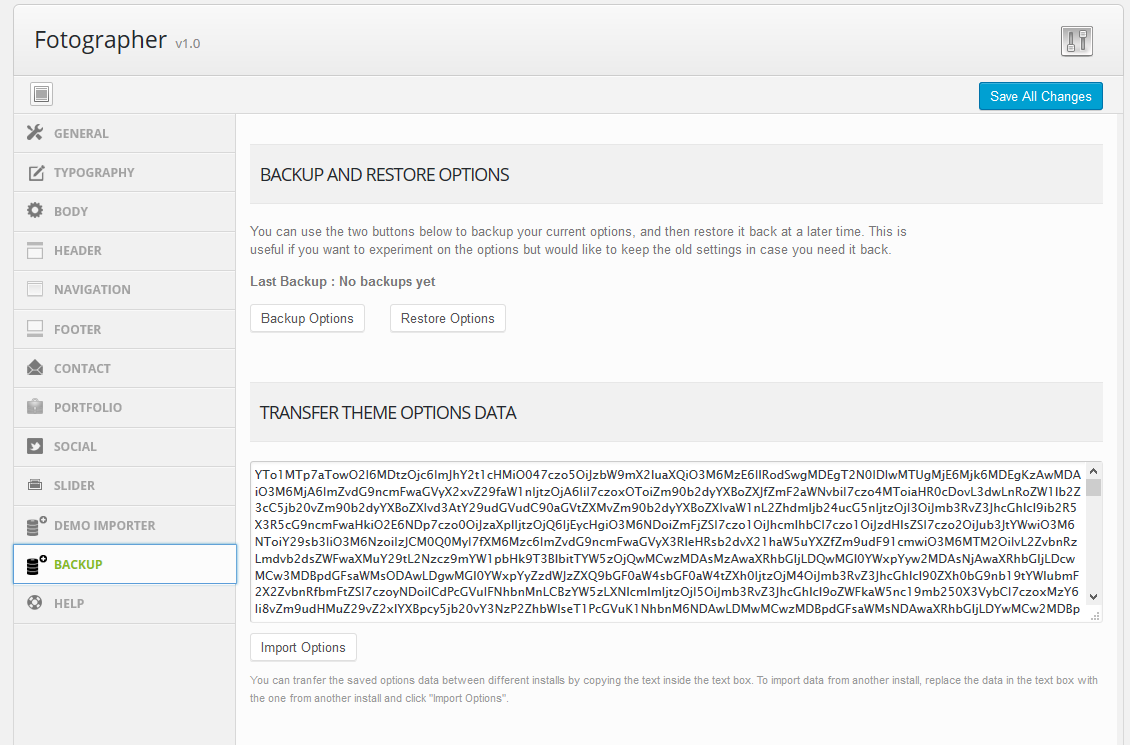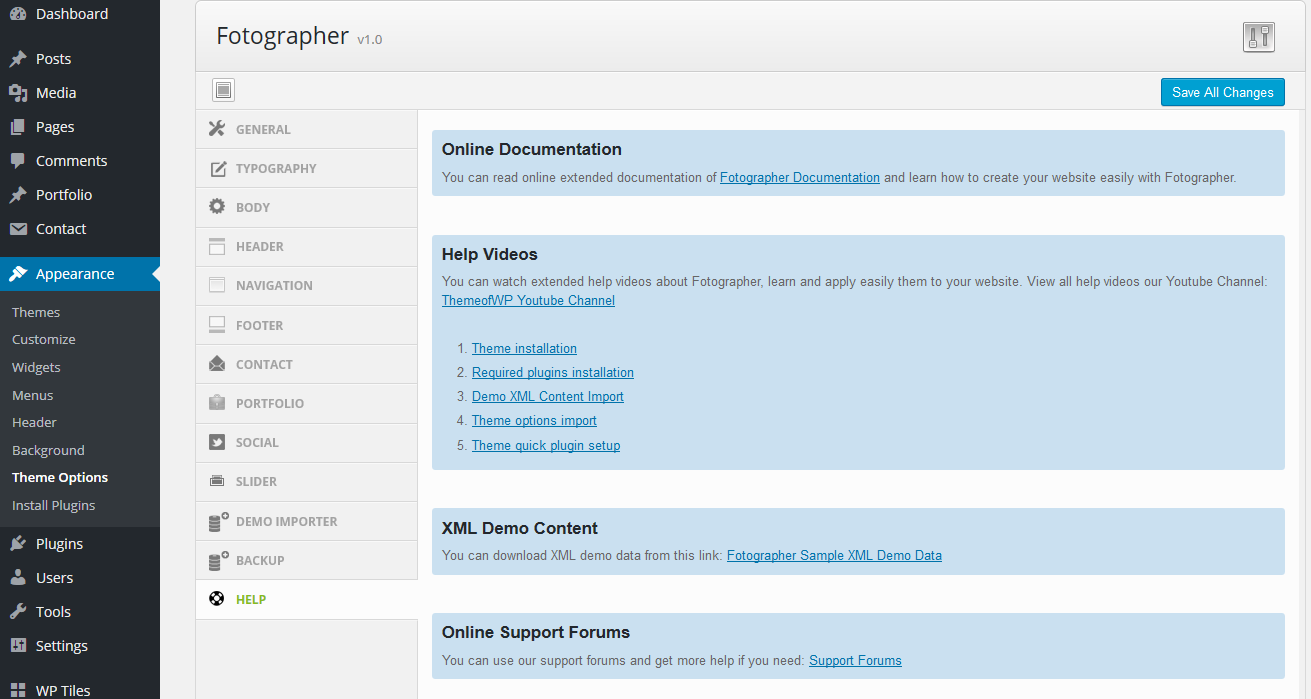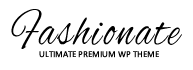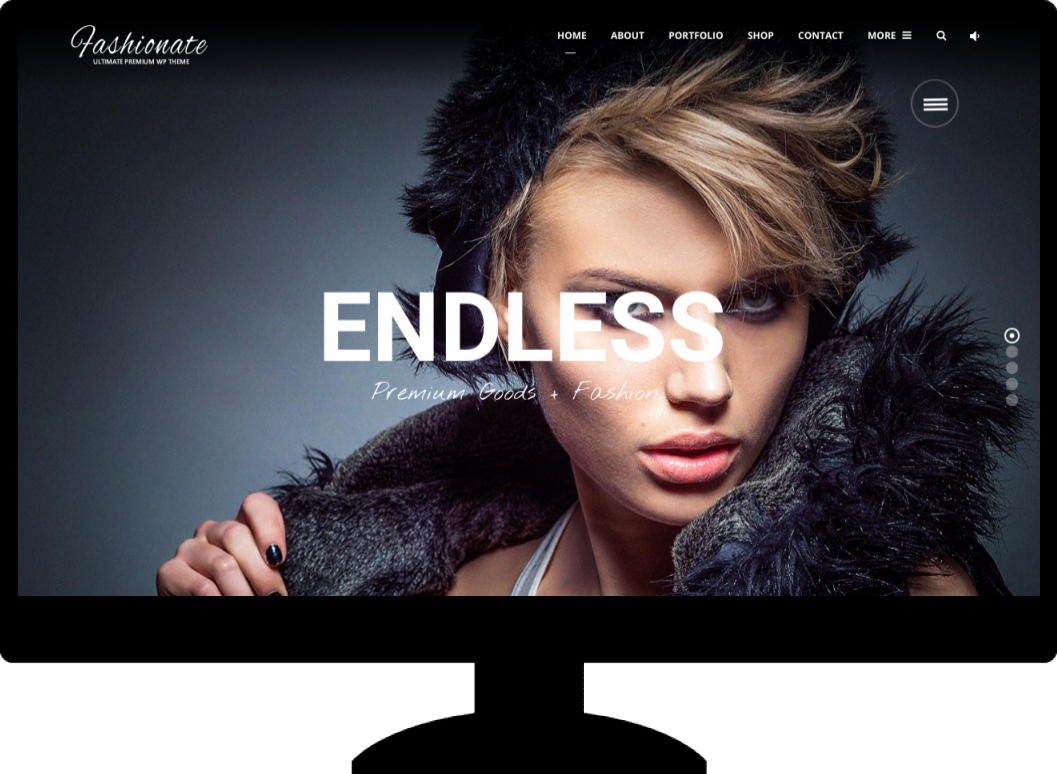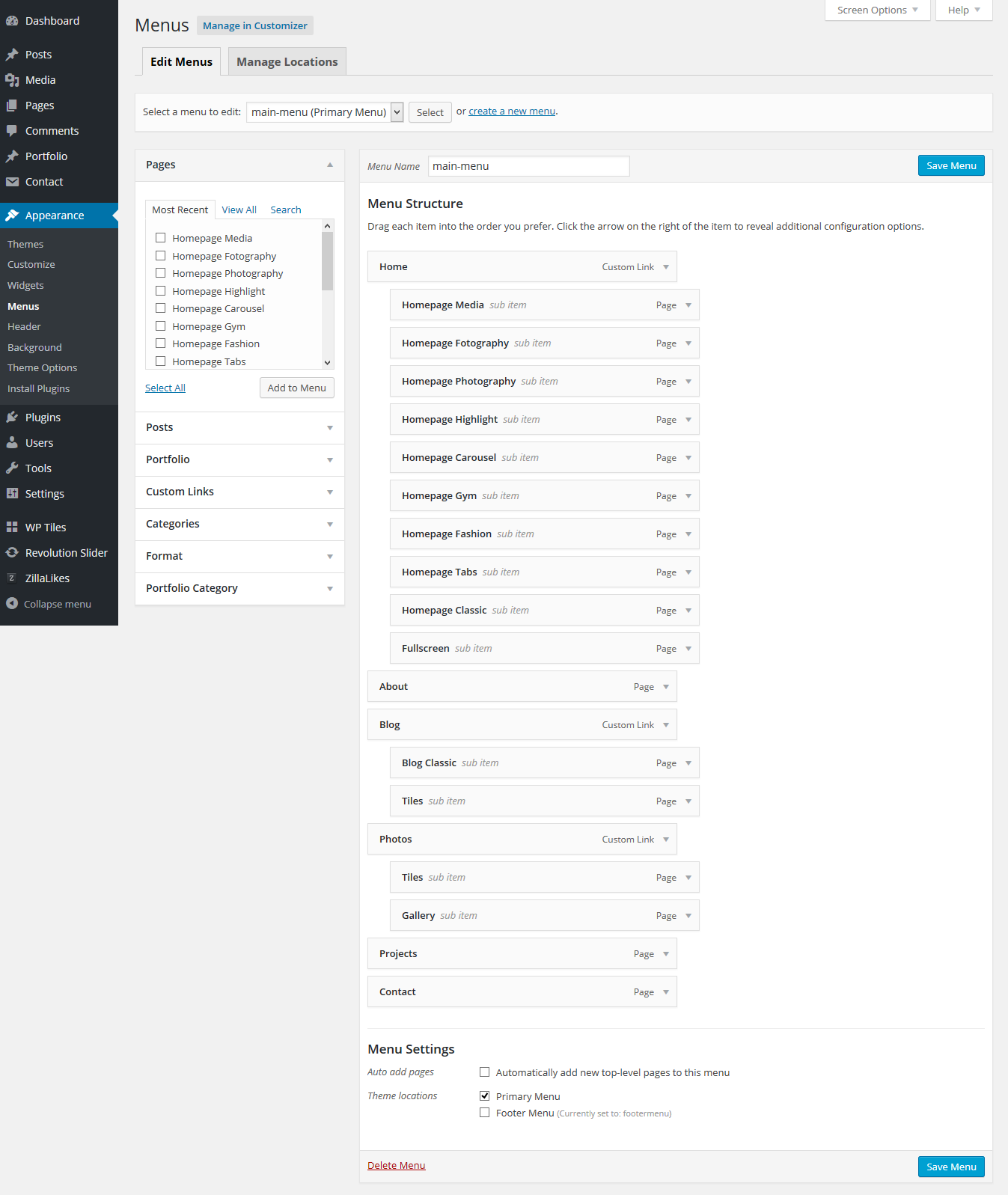Thank you for purchasing our WordPress theme. If you have any questions that are beyond the scope of this help file, please feel free to email via our premium five star support forums. Thanks so much!
Theme Overview
Thanks for purchased "Fashionate - Minimal Business, Photography, Portfolio WordPress Theme". You will find all about theme informations in this documentation. If you need extended help or find any bug please don't hesitate to contact us 24/7 or you can use our support forums. If you like our WordPress themes please drop your comments and rate our items here
Blogier WordPress Theme fit your business, portfolio, photography and personal blog and whatever you want. We lovely coded Blogier with lastest WordPress coding standarts.
Theme Setup
ATTENTION: If you've purchased a WordPress theme, please make sure you unzip or extract the file you downloaded. From there look inside for the theme folder and ONLY upload that to your WordPress site.
Where do I download my files?
Mojo Marketplace: In order to download the theme files package, please log in to MOJO Marketplace. Go to the My Purchases page. Hover over the Download button and you will get a few options to download: Demo Data, Help File, Child Theme, Theme Files and License. Click the Theme Files button.
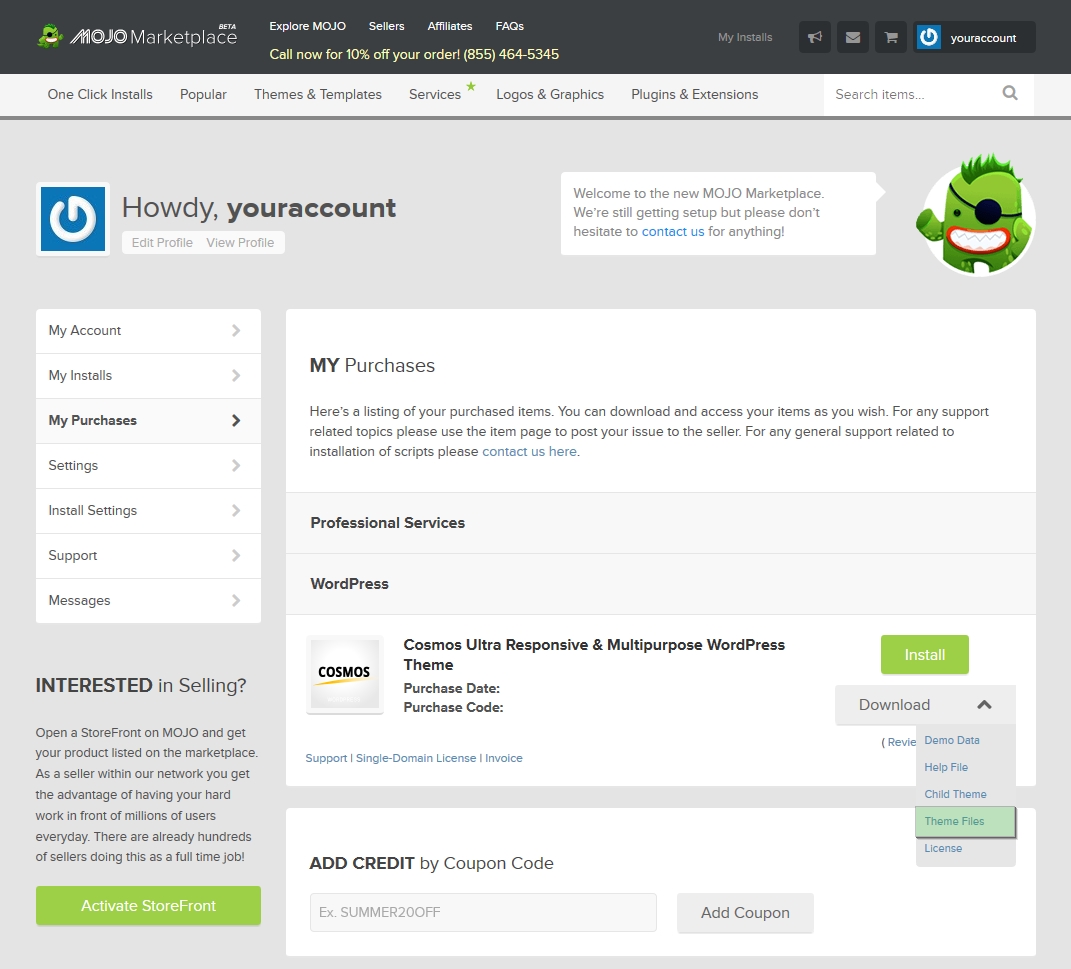
Mojo Themes: If you purchased from Mojo Themes, go to My Account / Buyers / My Downloads to access your theme files. (needs to extract zip file to your computer first.)
ThemeofWP.com: If you purchased from ThemeofWP.com, go to My Account / Purchase History / to access your theme files. (needs to extract zip file to your computer first.)
The first thing you need to do when you want to install a new WordPress theme is to login to your site admin page. Once there, go to Appearance -> Themes.
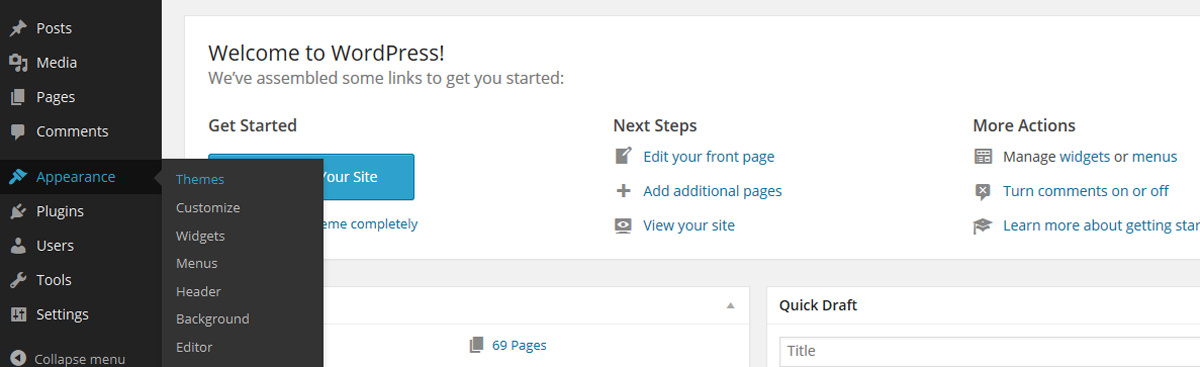
Here, you will see all the themes you have currently installed in your application. To add another one, simply click on the Install Themes tab. And then click to Add New button
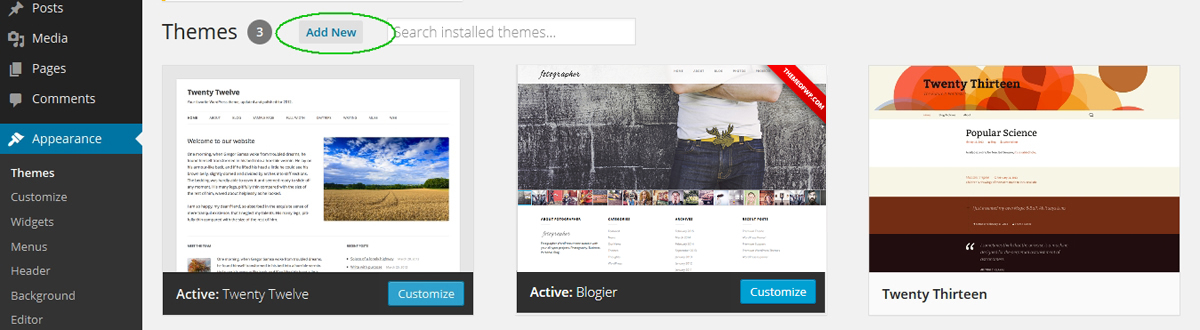
You can simply upload it from the Themes -> Install Themes section in WordPress. To do this click on the Upload link at the top of the page.

Now, click the Choose File button, select the archive of your theme from your local computer and press the Install Now button. Please make sure; theme folder name should be only 'wp-content/themes/fotographer'. Make sure your theme files only one folder. Wrong installation folder structure like this: /wp-content/themes/fotographer-premium-wordpress-theme-files. If you use wrong folder name you won't save theme settings. For correction you should rename this folder only one name. For example: 'fotographer'

In few seconds, WordPress will upload and extract the theme archive for you. All you need to do next is to press the Activate link under the message for successful theme installation.
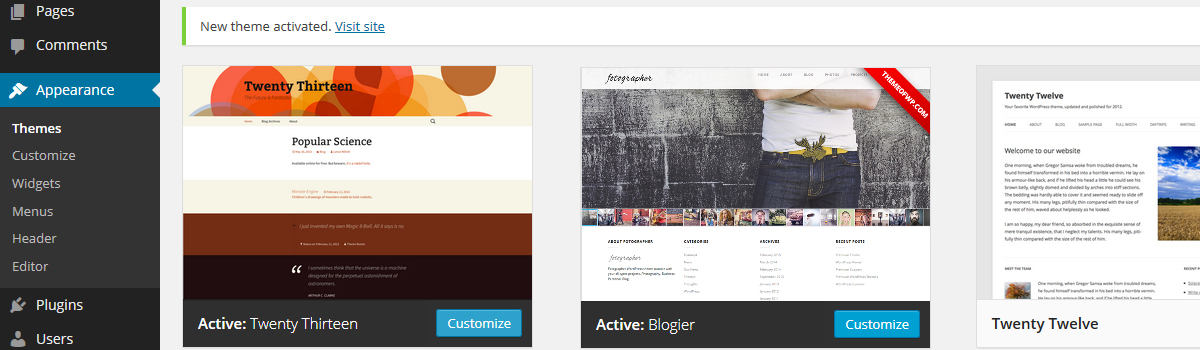
After the installed and activated theme, you will see the Required Plugin at the top of the admin screen. Before the start using and displaying theme you need to install that required plugins.
STEP #2: Required Plugins Installation
Video: http://youtu.be/H5kSB_eqcwg
When activate it, Theme will be notified some required plugins. First you should click to install required plugins button install all of them or particulary and activate all required plugins.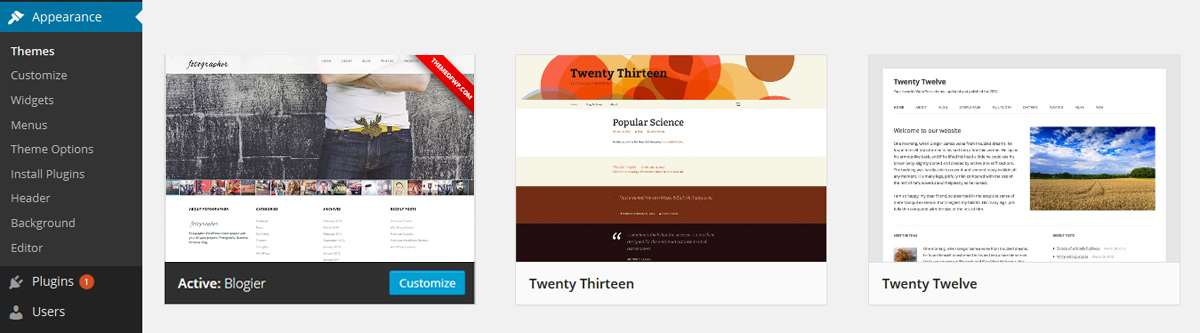
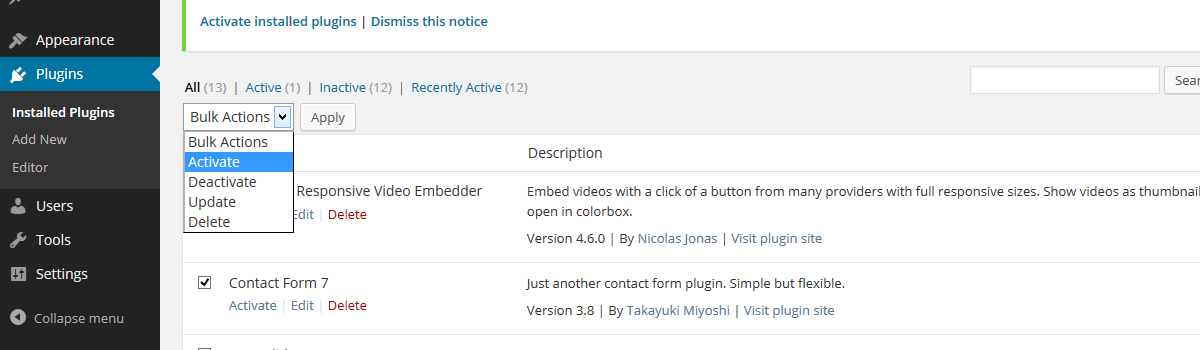
After the install and activate necessary plugins, you should go to the importing XML content step #3.
XML Content Import (Like Demo - Auto or Manual)
Video: http://youtu.be/ZZpulLYADmU
You can install demo xml content and make your website like the theme demo (please install all necessary plugins first). If you want to begin with demo content like demo, you need to import xml content to your website like below: Go to the Tools > Import section and click to WordPress and than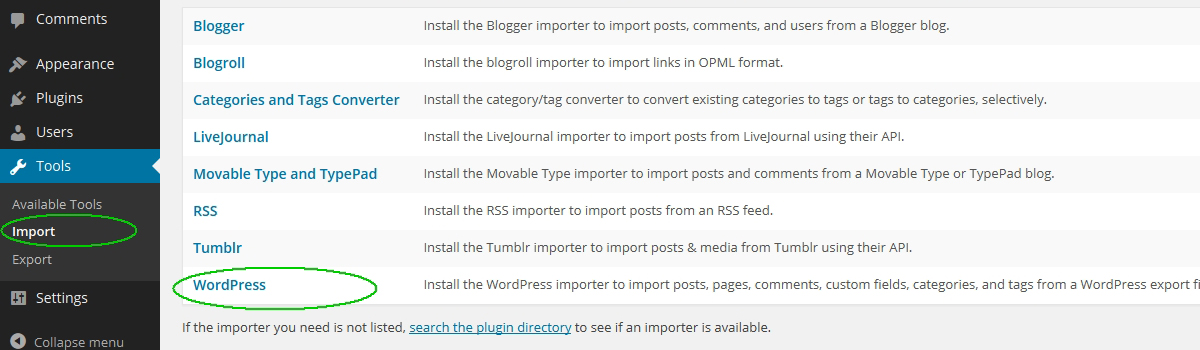
select xml content file you've downloded with bundled theme zip file than click to "Upload and Import" button. All of the predefined contents will be imported to your website within a minute.
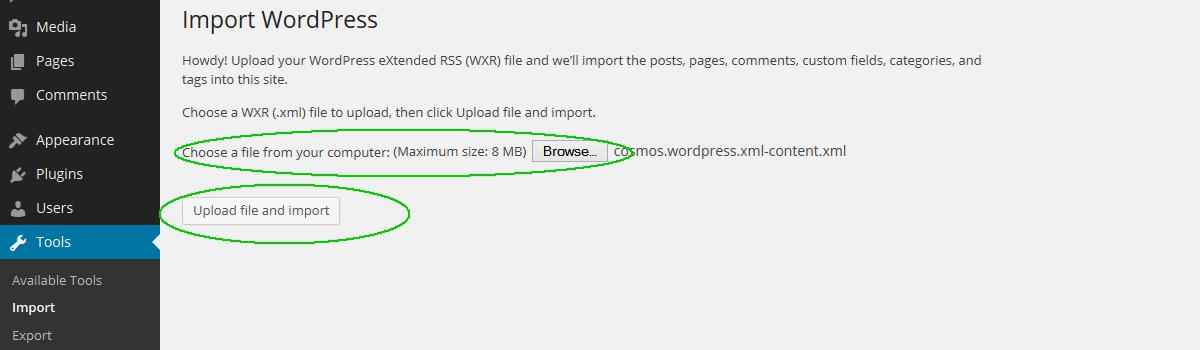
Also you can access the sample xml demo content files in the theme options > help tab.
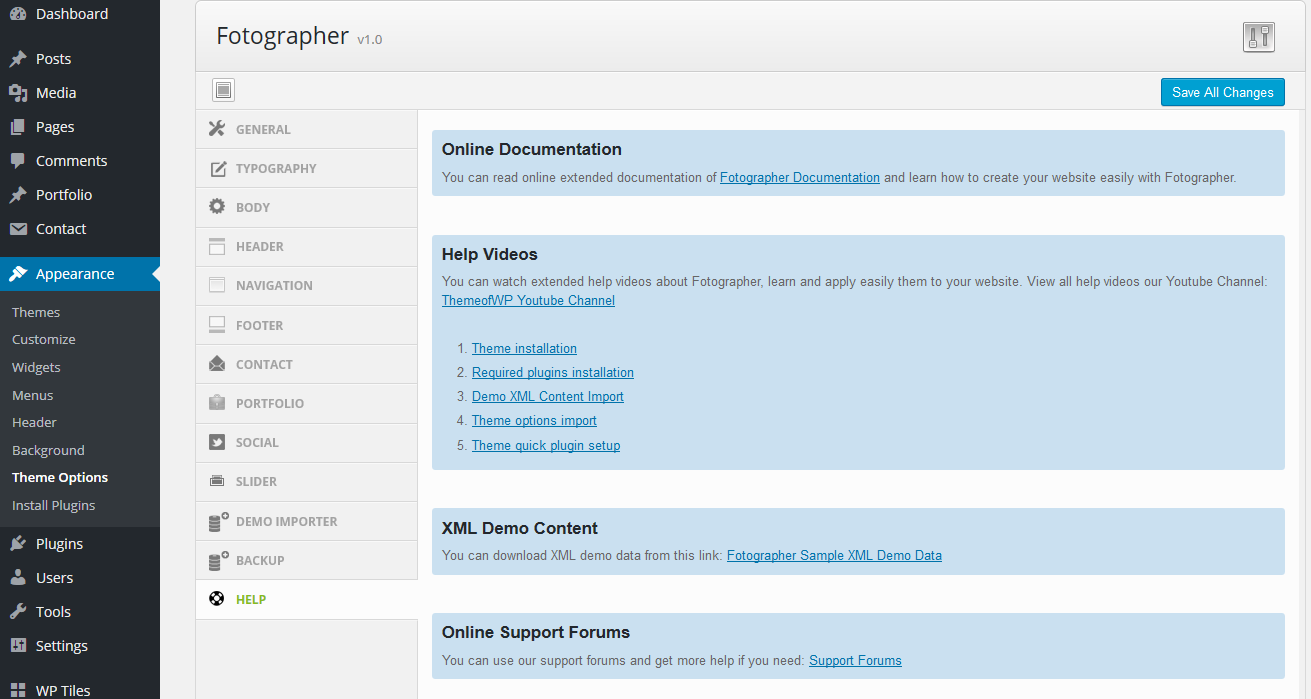
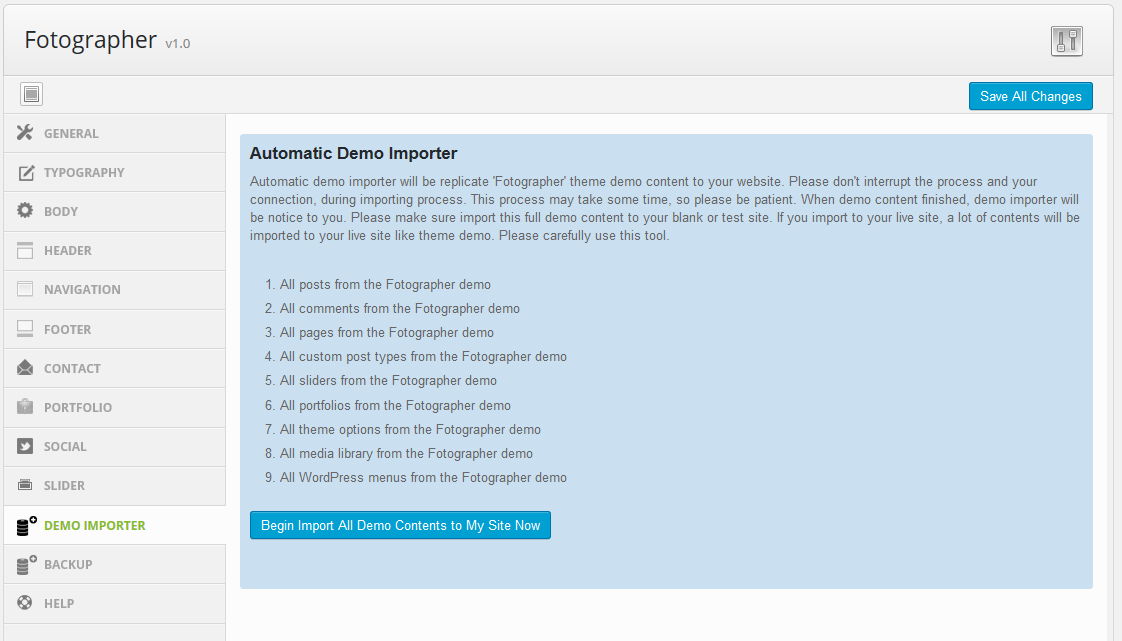
Existing Widget Importing & Setup
Video: http://youtu.be/ZZpulLYADmU
You can import widgets via Widget Importer and Exporter plugin. You'll find exported widget xml file with in bundled theme zip file. Only you need to import predefined widgets via widget importer plugin. Browse and Select "fotographer-widgets.wie" file and click to import button. All predefined widgets will be imported to your website within a couple seconds.
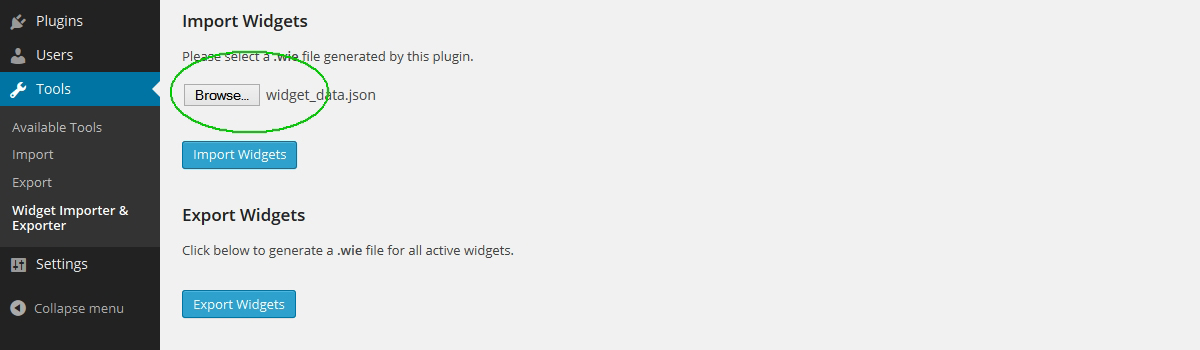
This WordPress theme comes with 12 special widgets. You can use them as your requests.
- ThemeofWP 125x125 Ads Widget
- ThemeofWP 300x250 Ads Widget
- ThemeofWP 468x60 Ads Widget
- ThemeofWP 728x90 Ads Widget
- ThemeofWP Contact Us Widget
- ThemeofWP Dribbble Widget
- ThemeofWP Flickr Widget
- ThemeofWP Recent Posts Widget
- ThemeofWP Recent Products Widget
- ThemeofWP Recent Works Widget
- ThemeofWP Social Widget
- ThemeofWP Video Widget
This WordPress theme predefined 15 widgetized areas but you can use with "Custom Sidebars" plugin unlimited widgetized areas plus you can create and use unlimited sidebars in any page or post. You can use unlimited custom sidebars with Custom Sidebars plugin. For example you can use different unique sidebars each page, post, portfolio, product for your website. Just craate new sidebar location and define it to your page
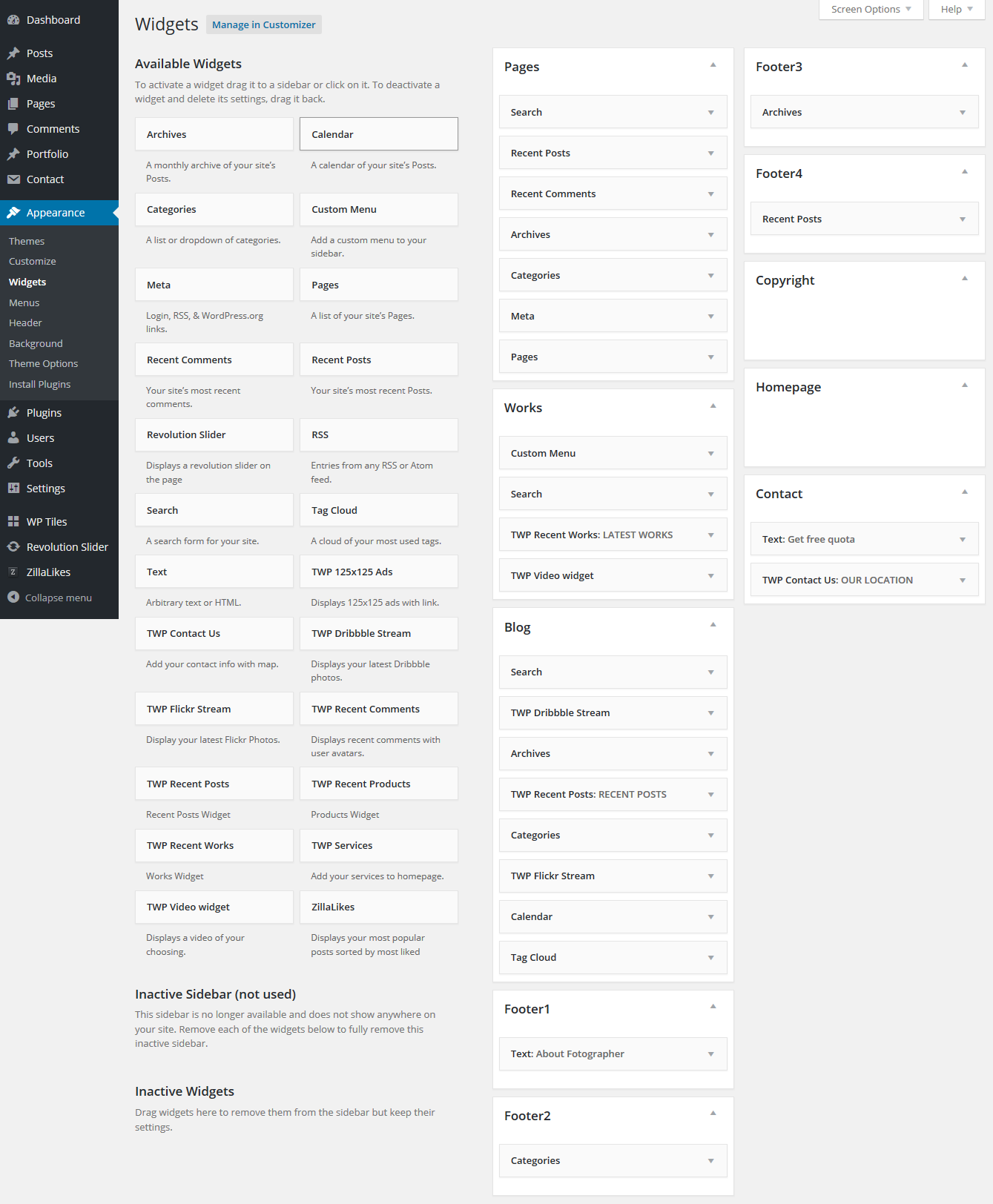
Theme Options
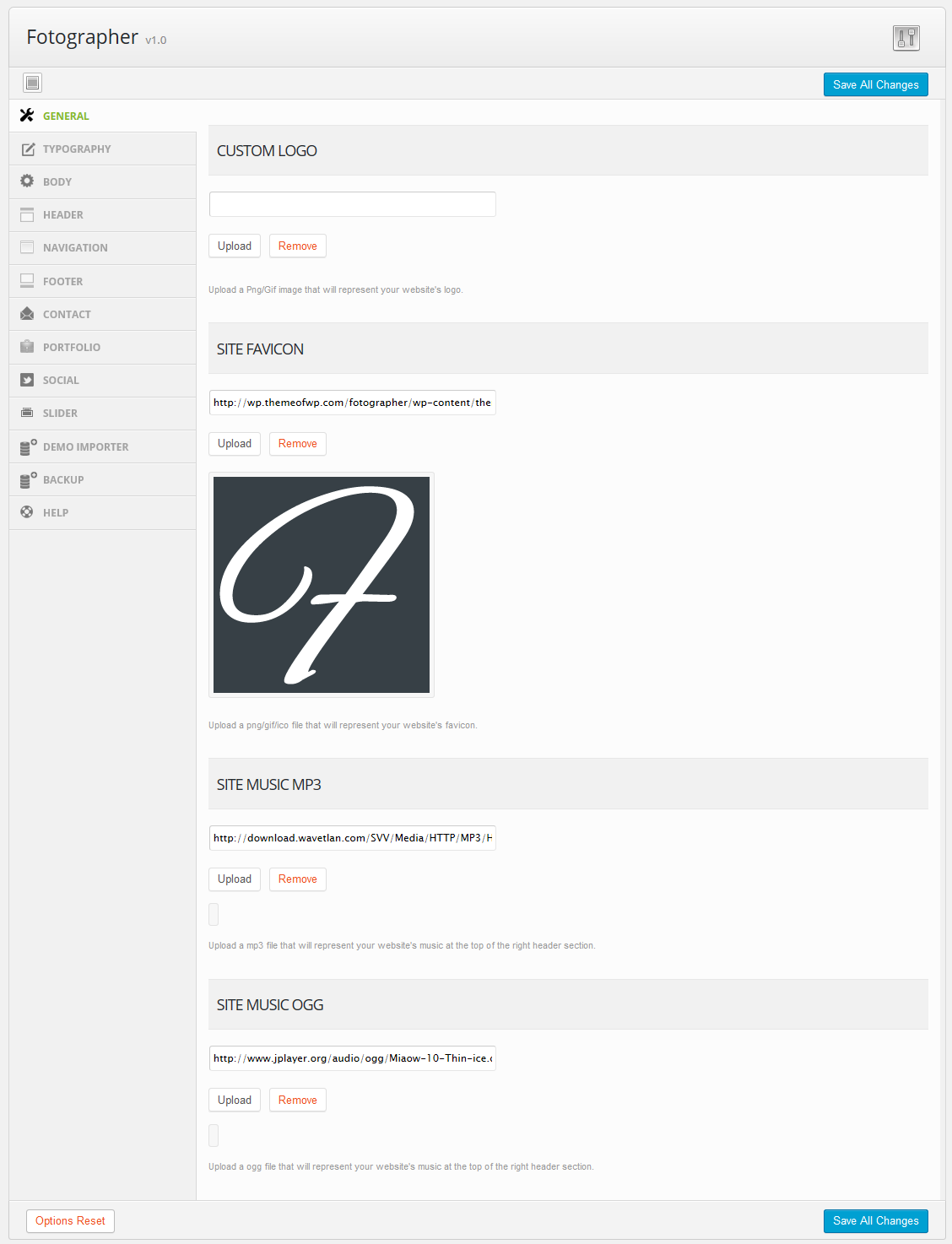
You can add, remove, edit, re-order, slides from the "Slider" section.